Hello to everyone. I seem to be getting many of the same types of questions about linking to the Blogging Women images, so I have put together a quick tutorial of the way I accomplish this on my blogs. Remember, this is the way I do it, I'm sure there are other ways. If anyone else does something different, please let us know.
First you need a free image hosting service (Flickr, 4FreeImageHost.com, ImageShack , etc). Personally I like to using Flickr for my images.
After you have your image hosting, right click and save the Blogging Women image to your computer.
Next, uploaded the image to your free image hosting service. You will then receive a URL for your image.
Now that you have the image URL, click “Add a Page Element” in your Blogger sidebar section and choose “HTML/JavaScript”. Add the following HTML code as shown:
Follow the steps below to make the necessary changes to the above code:
Insert the URL of Blogging Women beginning with http:// where it states "YOUR BLOG URL". So you would insert http://bloggingwomen.blogspot.com
Insert your image URL (from you free image service) where it states "YOUR PICTURE URL"
Insert the title of your blog where it states "YOUR BLOG TITLE"
For the ALT tag you can add a description for the image. In this case you can add whatever you like as its just describes the image. Some things you can put in that section are:
"Blogging Women" or "Women's Blog Directory"
After your finished, click save and check your blog. If your want to center the image in the sidebar, you can always add a tag before the above code and a tag at the end of the code.
Hope this helps. If you have any problems let me know.
First you need a free image hosting service (Flickr, 4FreeImageHost.com, ImageShack , etc). Personally I like to using Flickr for my images.
After you have your image hosting, right click and save the Blogging Women image to your computer.
Next, uploaded the image to your free image hosting service. You will then receive a URL for your image.
Now that you have the image URL, click “Add a Page Element” in your Blogger sidebar section and choose “HTML/JavaScript”. Add the following HTML code as shown:
<a href="YOUR BLOG URL" title="YOUR BLOG TITLE"><img src="YOUR PICTURE URL" alt="YOUR BLOG TITLE" /></a> |
|---|
Follow the steps below to make the necessary changes to the above code:
Insert the URL of Blogging Women beginning with http:// where it states "YOUR BLOG URL". So you would insert http://bloggingwomen.blogspot.com
Insert your image URL (from you free image service) where it states "YOUR PICTURE URL"
Insert the title of your blog where it states "YOUR BLOG TITLE"
For the ALT tag you can add a description for the image. In this case you can add whatever you like as its just describes the image. Some things you can put in that section are:
"Blogging Women" or "Women's Blog Directory"
After your finished, click save and check your blog. If your want to center the image in the sidebar, you can always add a
Hope this helps. If you have any problems let me know.

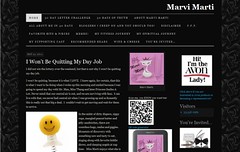
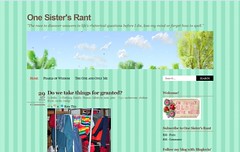
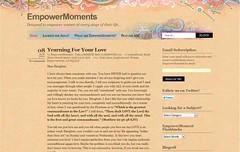

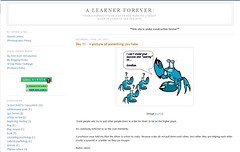





3 comments:
Thank you for this useful tutorial.
Hello,
I am not able to add the link of Blogging Women widget/image to my blog nitya's knits quoin[nityakalyani-blogspot.com] will appreciate if you can forward me the links to my email so that I can be part of this form. Your help will be appreciated. BR nitya
I wanted to say, you have a very nice blog directory for women only. Not that we want to exclude men, but the whole idea of a blog directory for women is wonderful in this male dominated world! I've linked using your image and I hope that's right. Please contact me if I did this incorrectly (I filled out your contact form as well!)
Post a Comment